Step-by-step
How To, Hints, and Tips
Step-by-step instructions, how to, hints, and tips provide a simple and straightforward path to your goal. These guides, with simple instructions, will ensure that you never miss a beat and always stay on track. Step-by-step tutorials are a vital resource that you can refer to again and again, whether you're wanting to acquire a new skill, troubleshoot an issue, or just accomplish a task.
How to Create a Blog in WordPress
How to Create a Blog
Date: February 3, 2023
2. Log in with your username and password
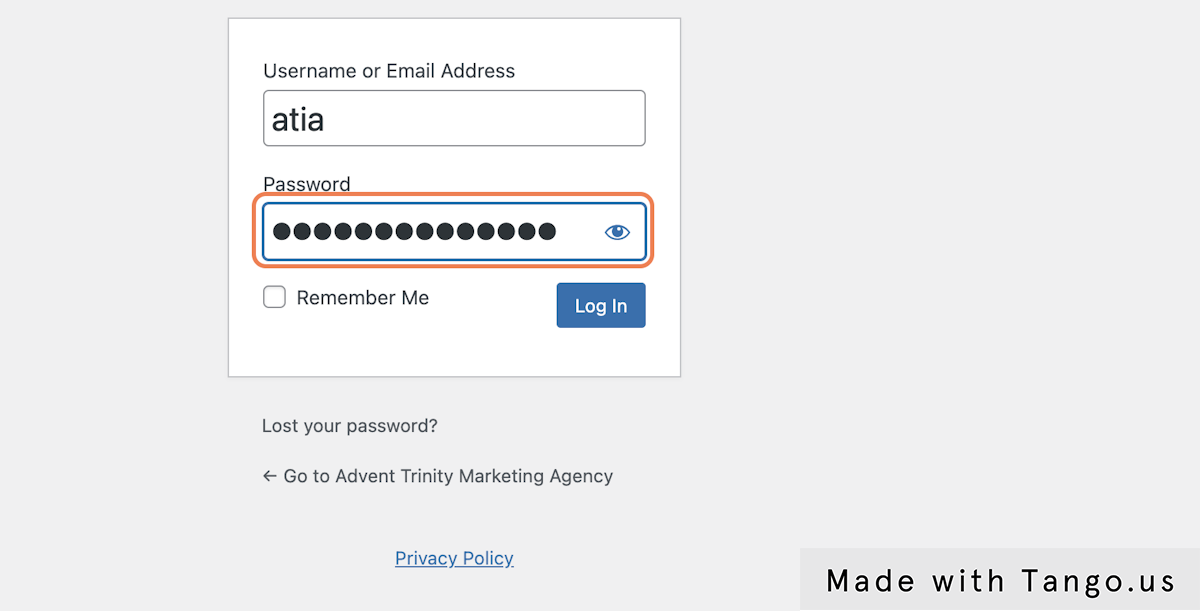
3. Go to Posts in the sidebar and click on "All Posts"
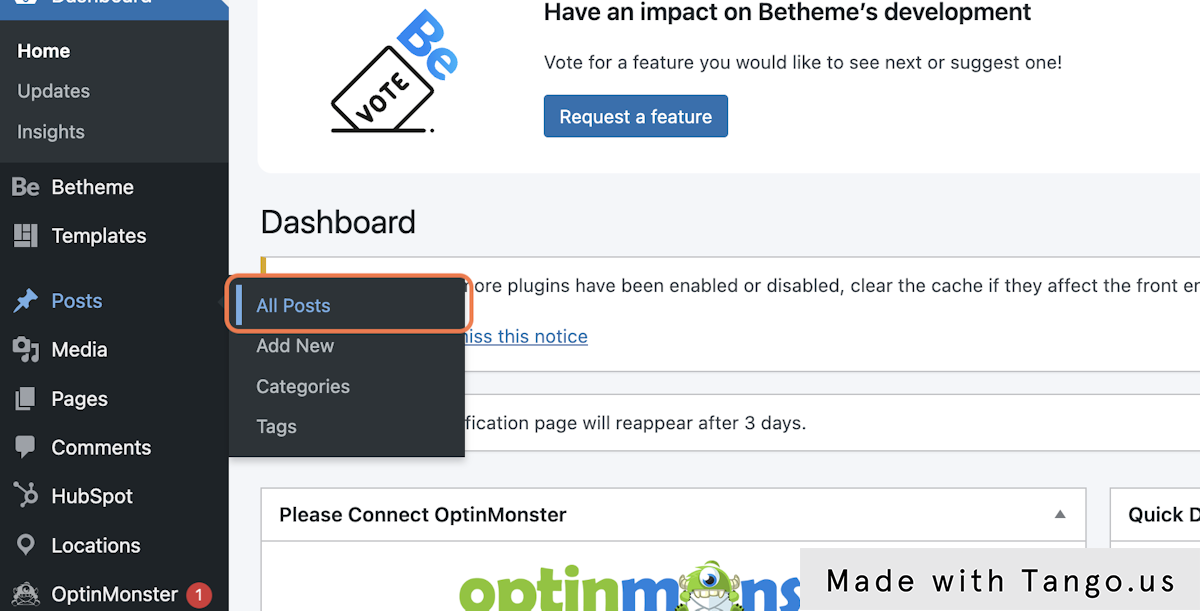
4. Click on "Add New"
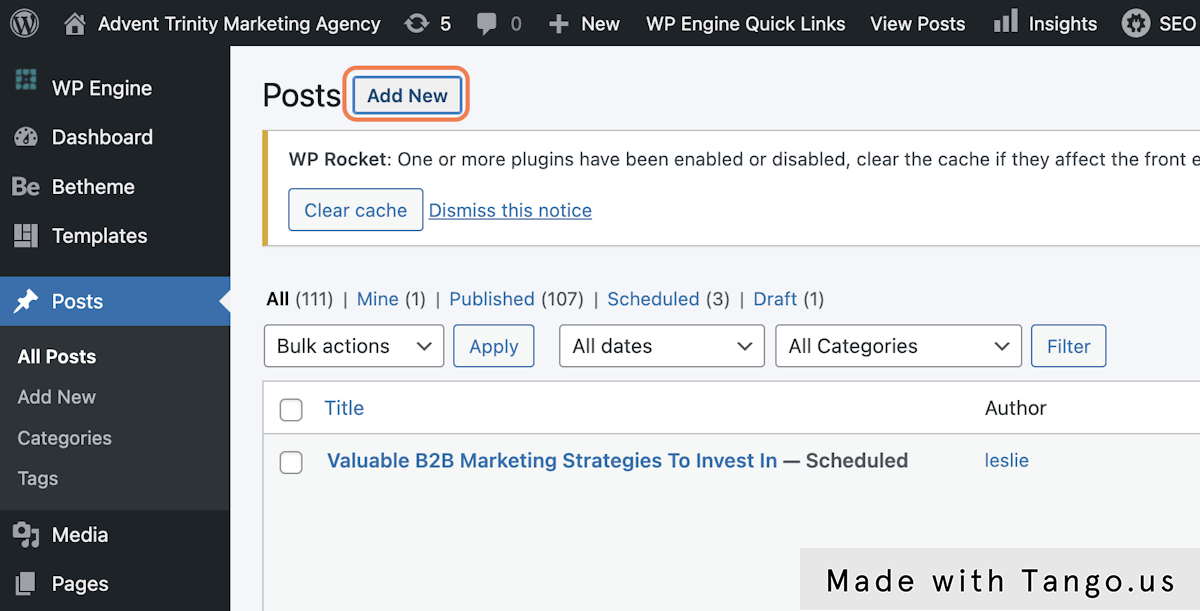
5. Type the title of your blog
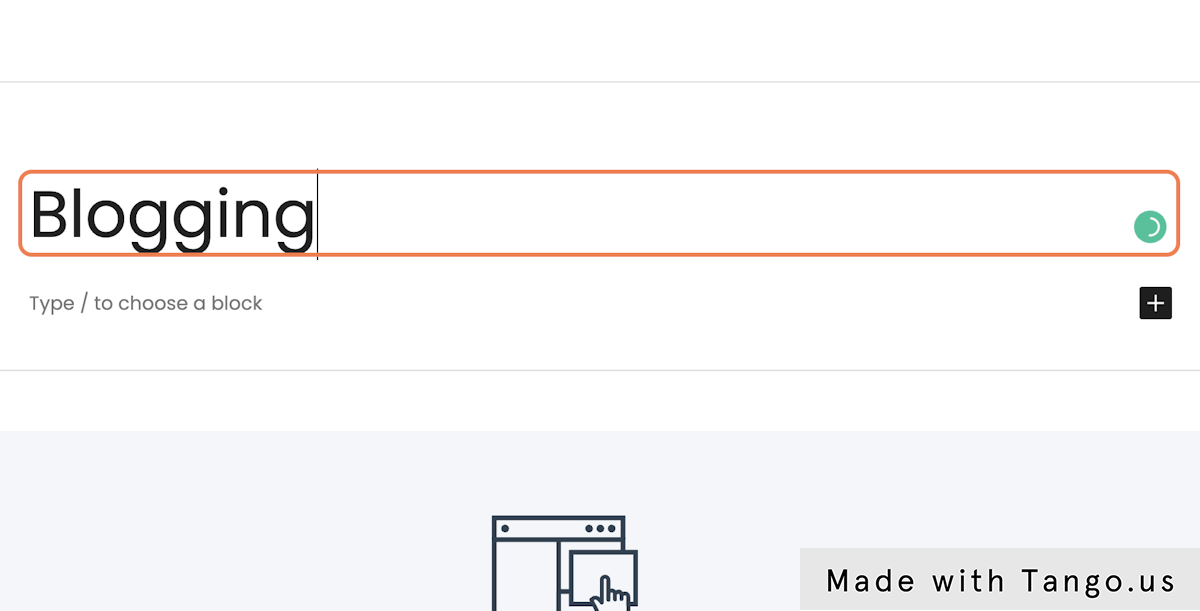
6. Type the content of your blog
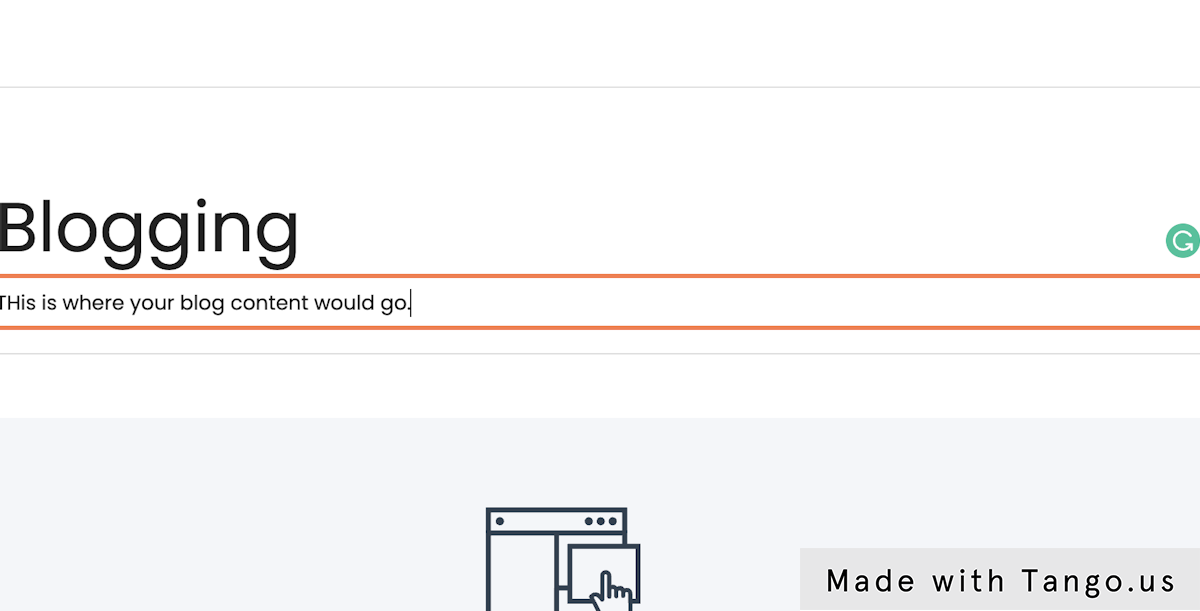
7. Choose the Categories
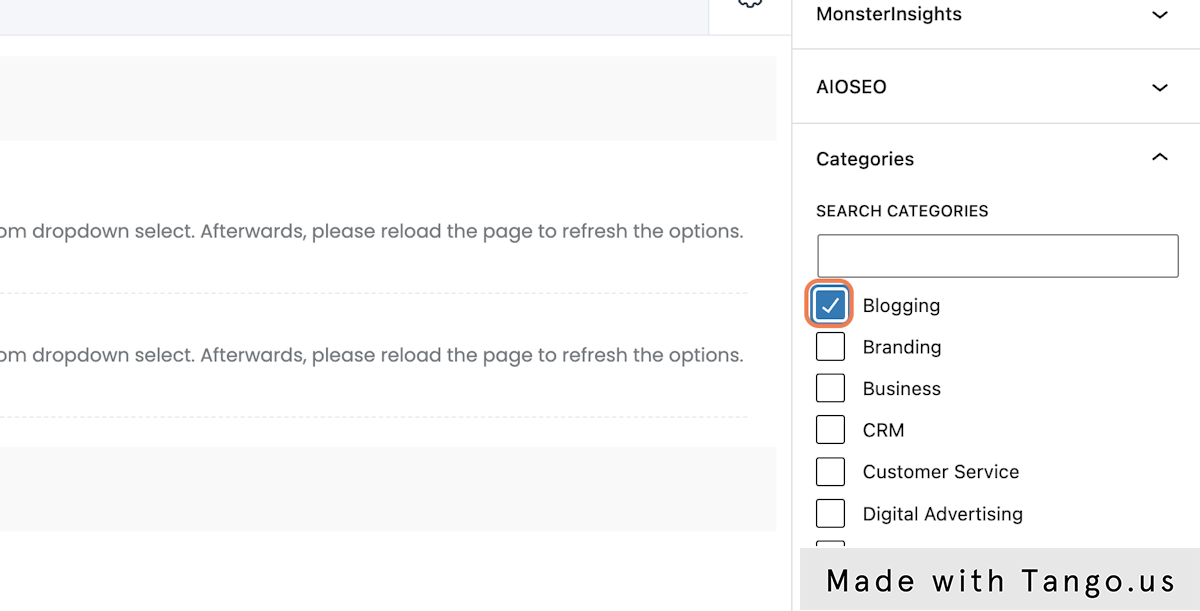
8. Or create a new Category
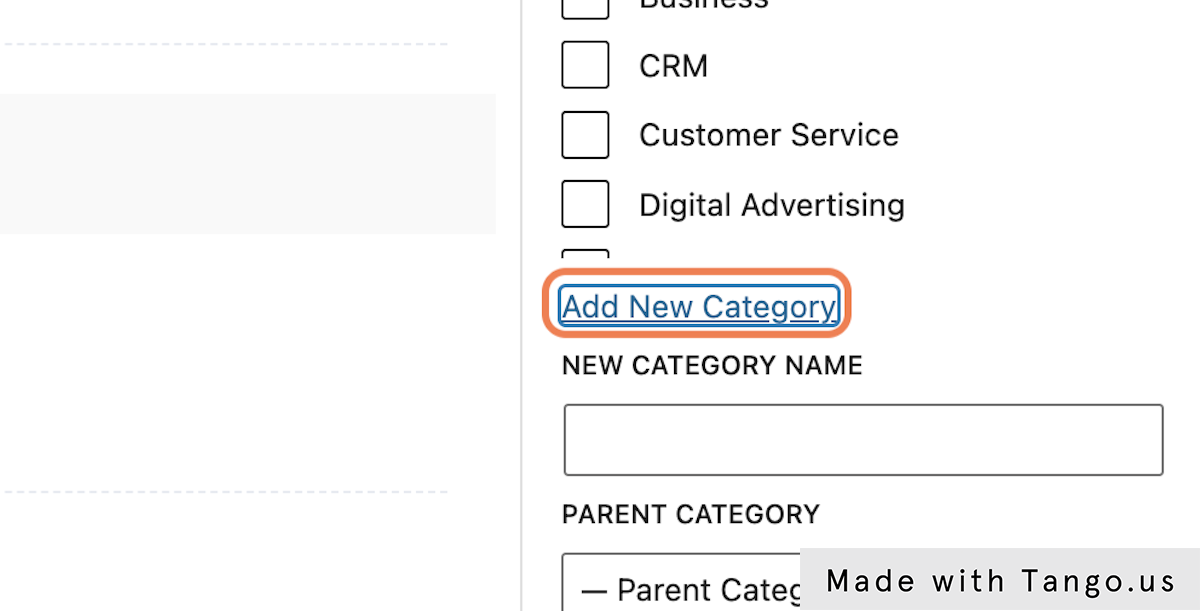
9. Choose the Tags
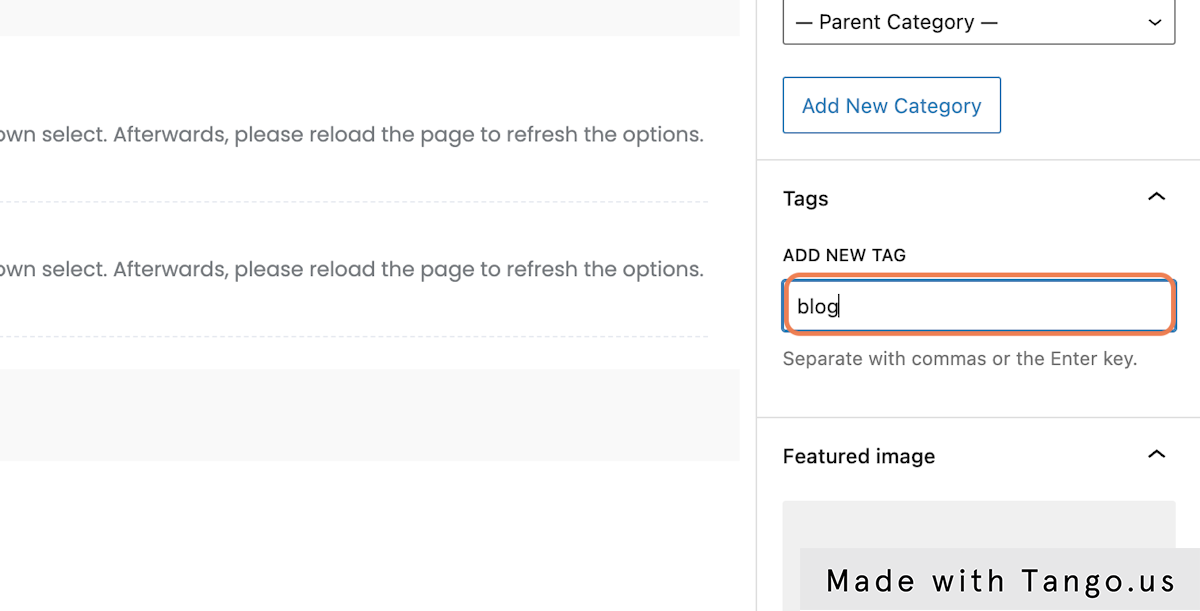
10. Click on set featured image
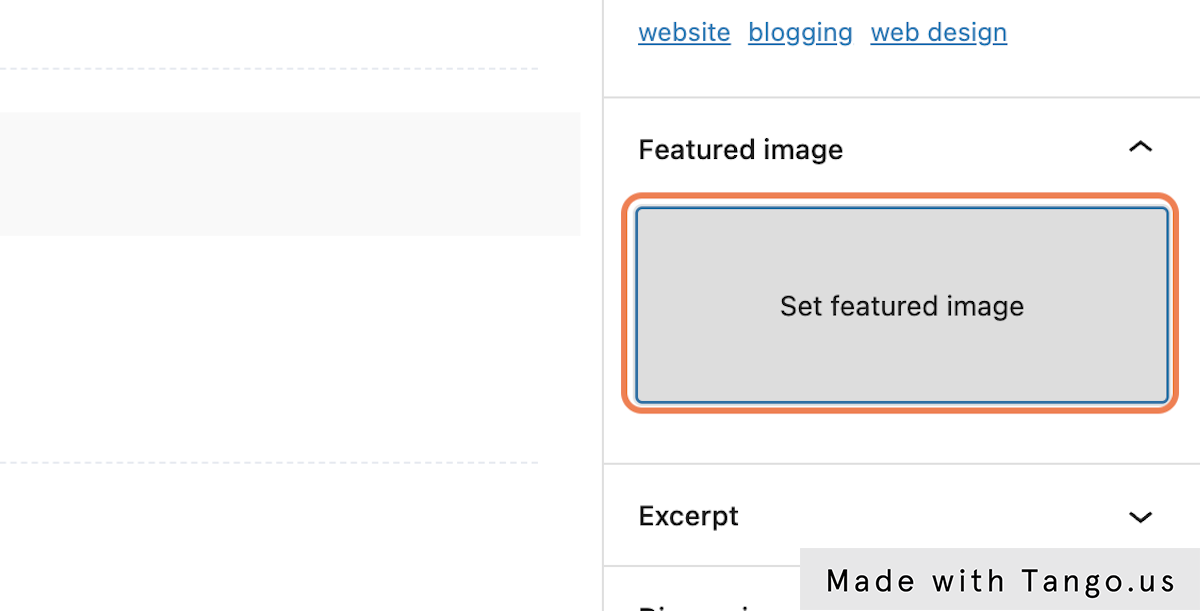
11. Choose and set featured image for your blog
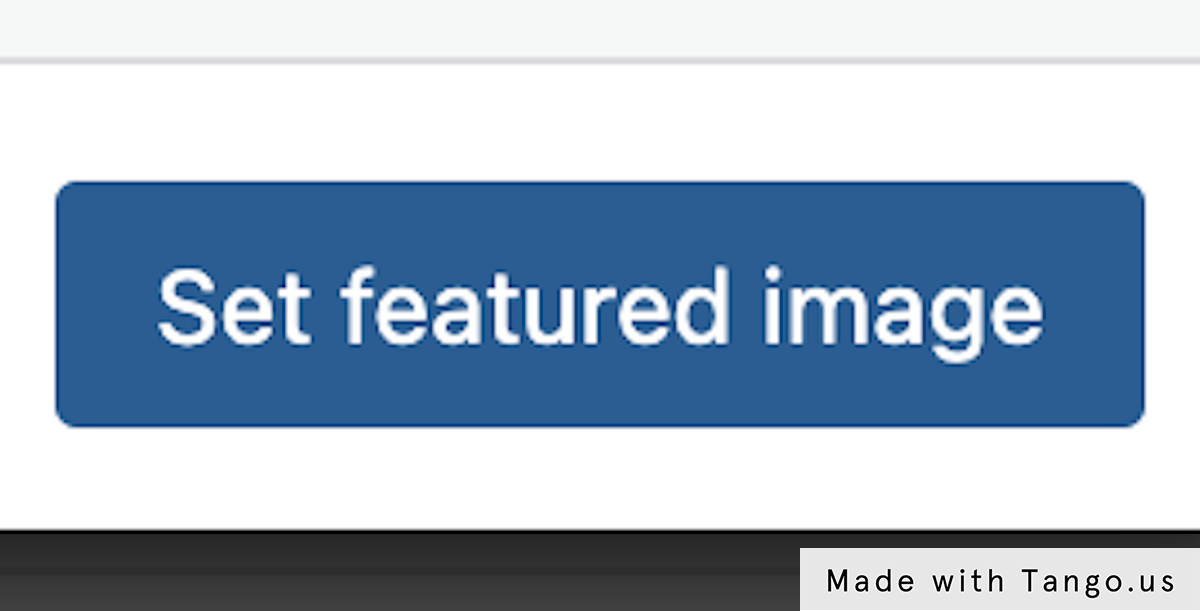
12. Publish you blog
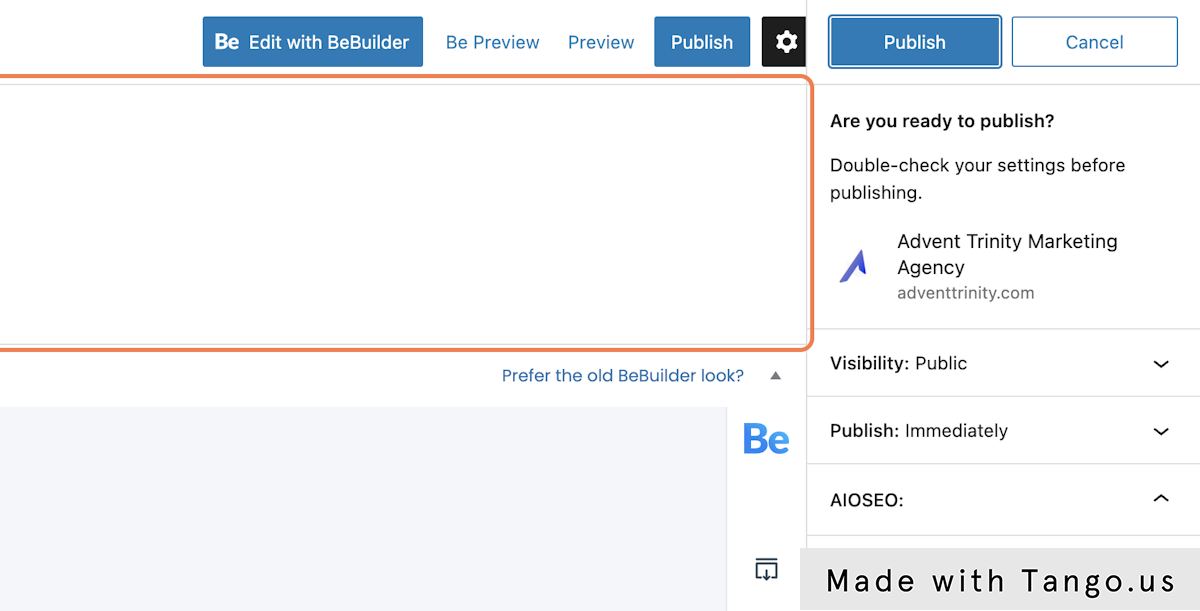
How to Edit a Page Using Elementor
How to Edit a Page Using Elementor
Date: February 6, 2023
1. Click on Edit with Elementor
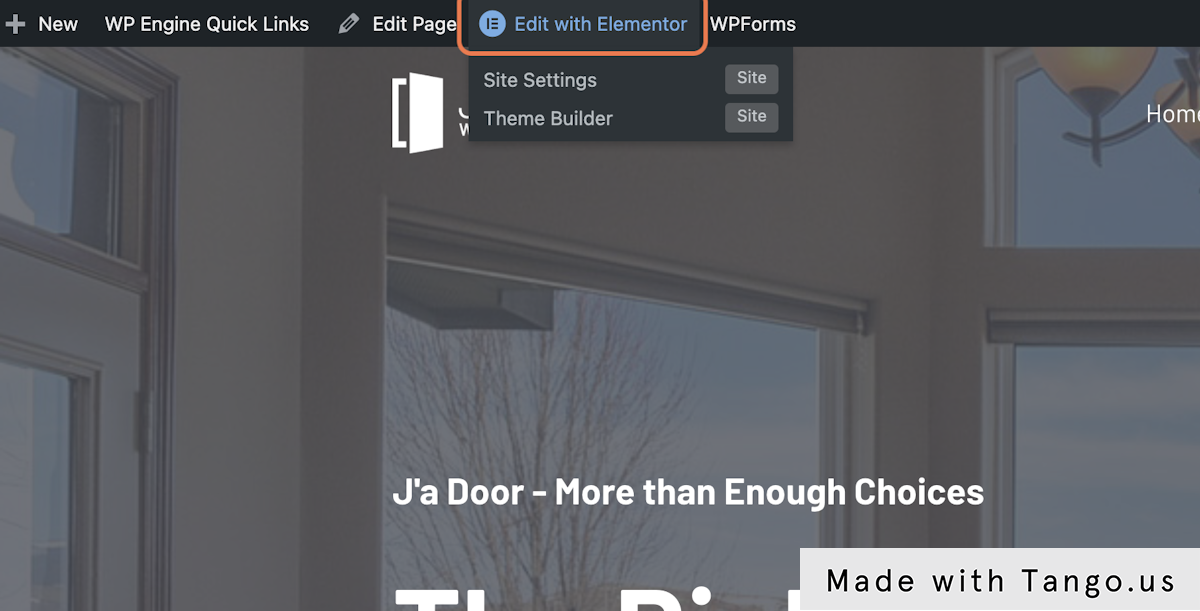
2. Click on the pencil in the blue box
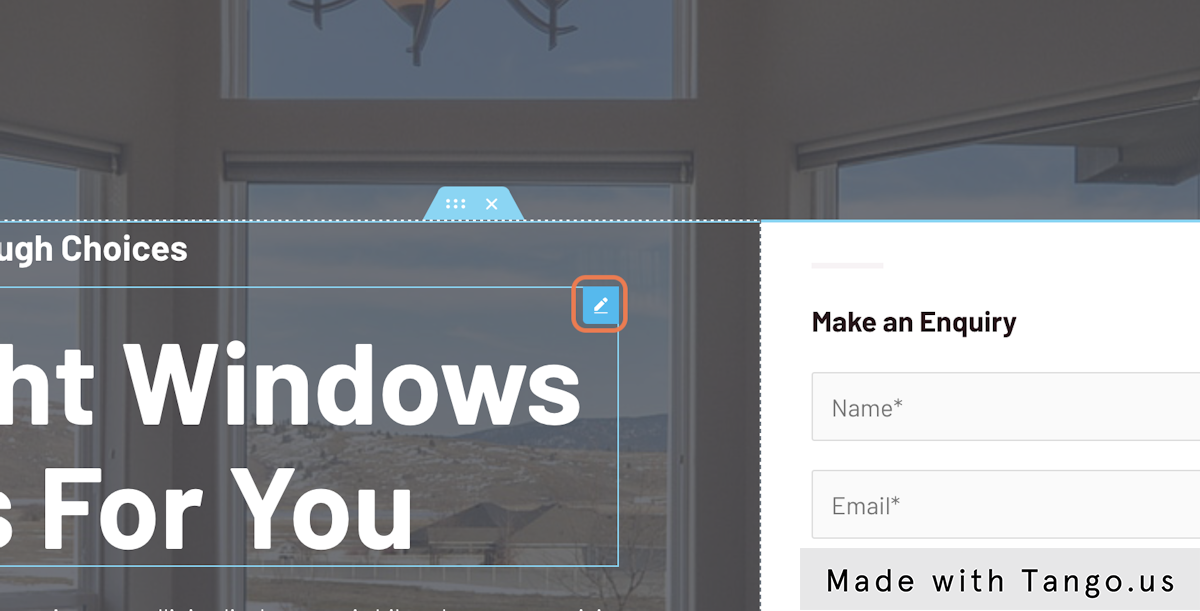
3. Change the text
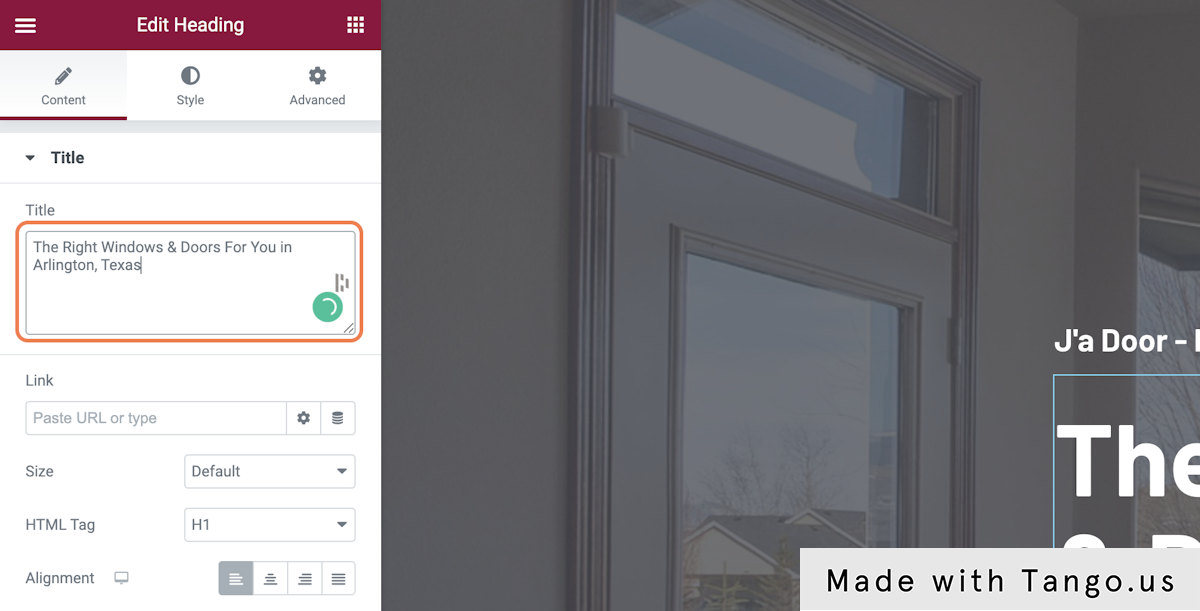
4. Click on the green button that says "Update"
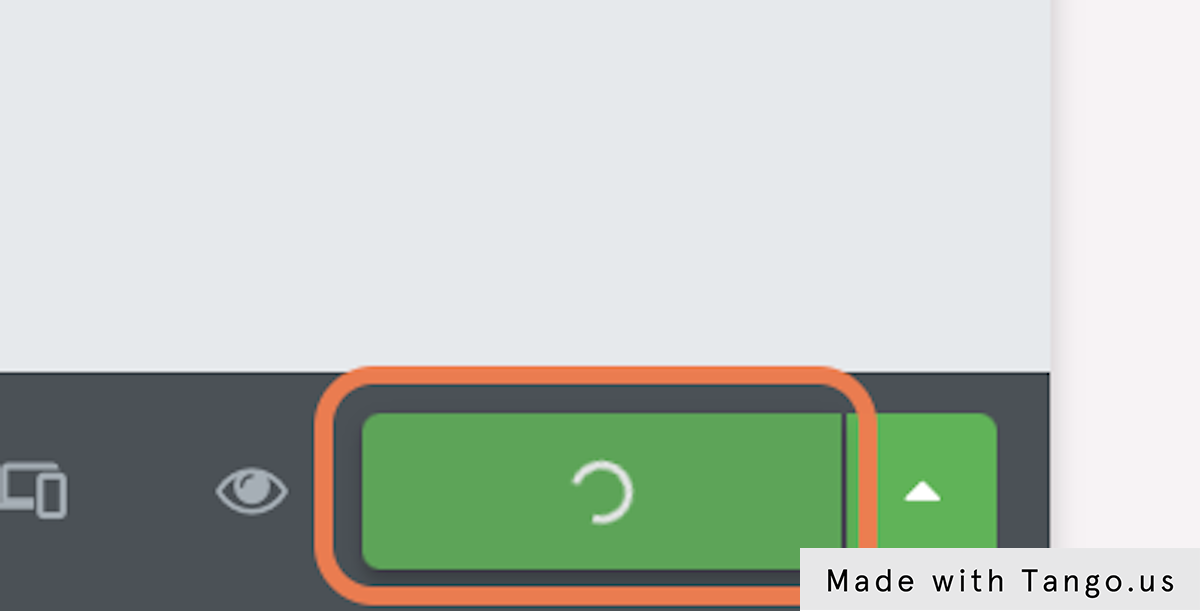
5. Click on the 3 bars/menu button at the top left
6. Click on EXIT
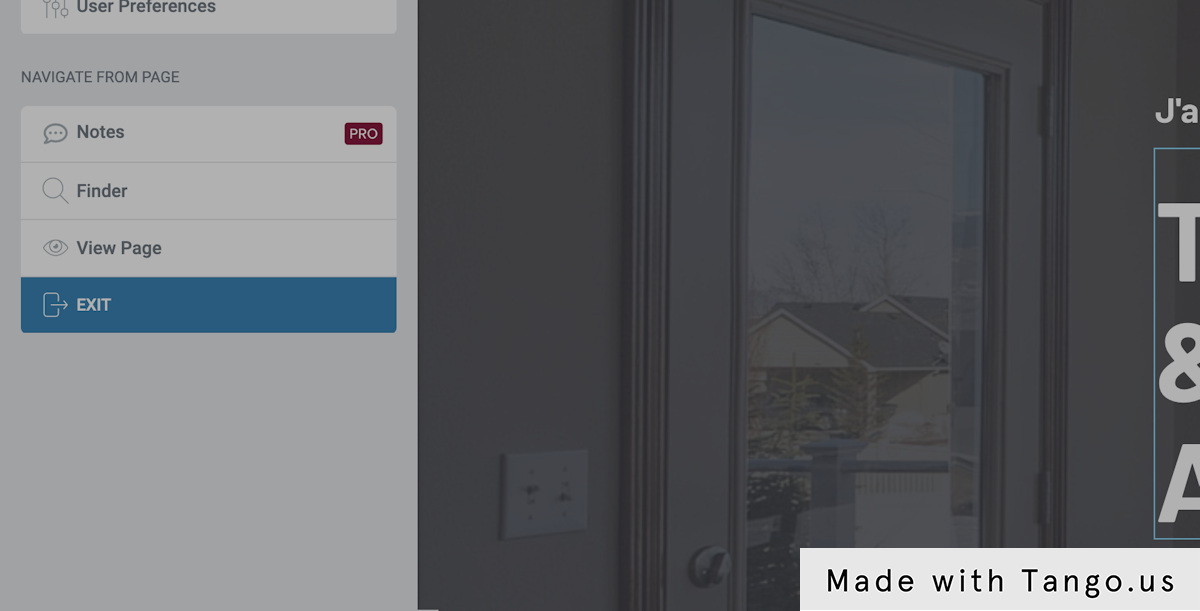
7. Click on the WordPress/Your Logo icon
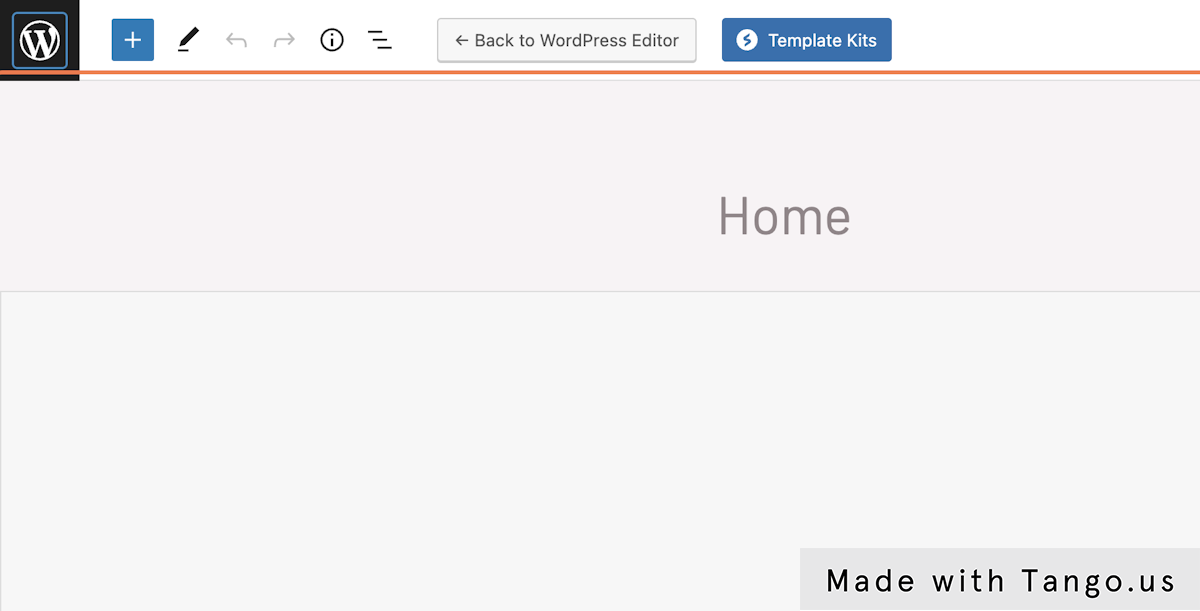
8. Click on your website name to view the changes
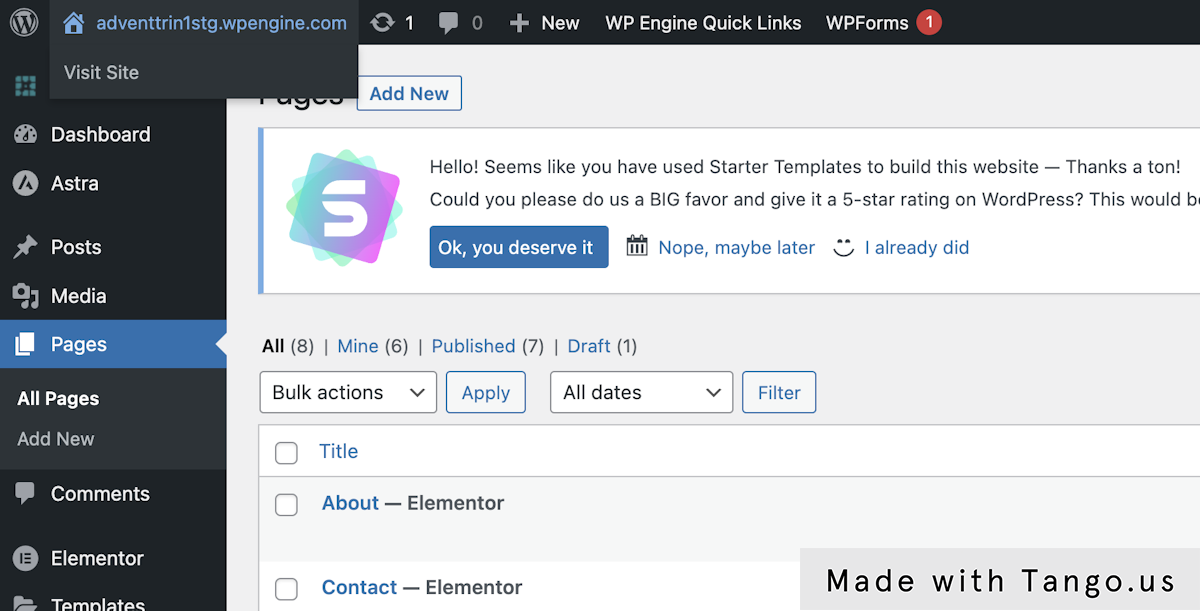
How to Add Products Using WooCommerce
How to Add Products Using WooCommerce
Date: February 8, 2023
1. Click on Products
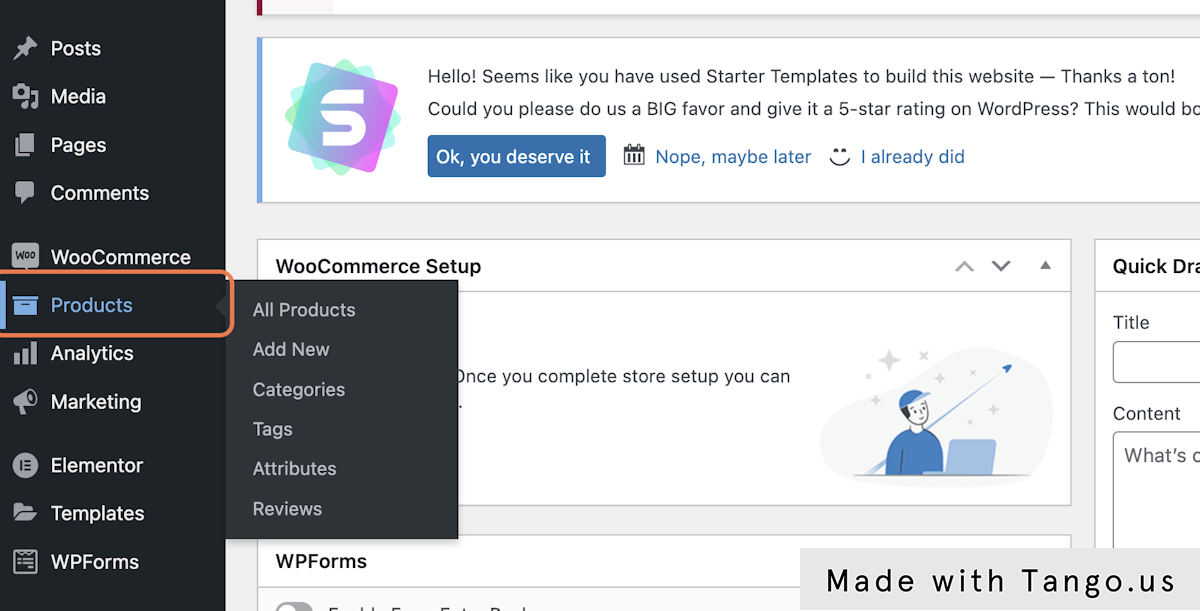
2. Click on Add New
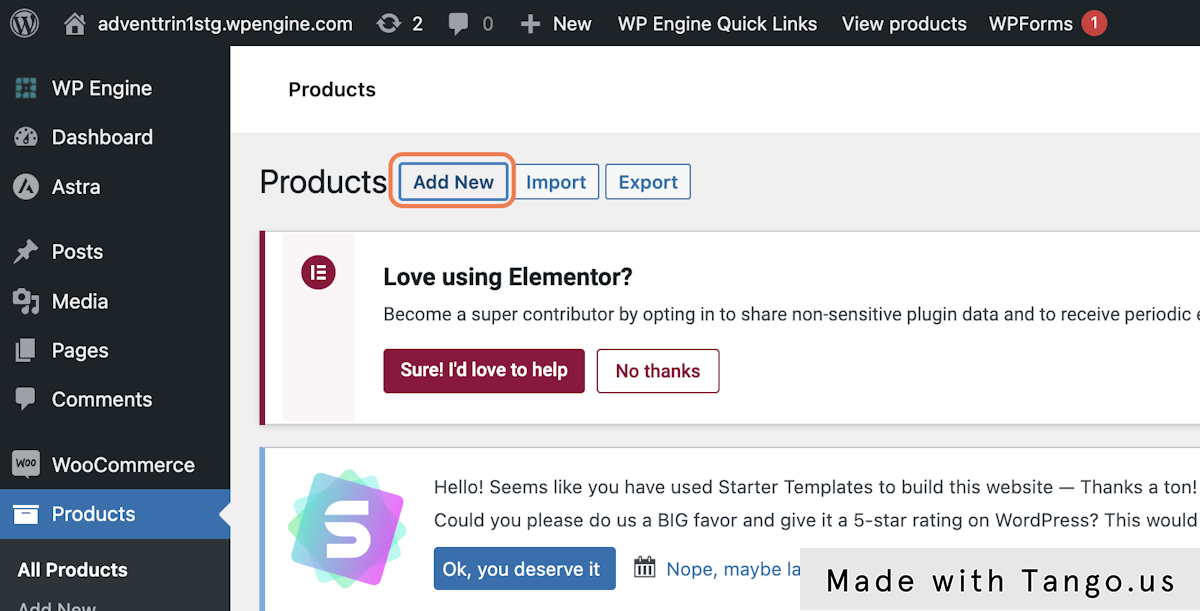
3. Give your product a title
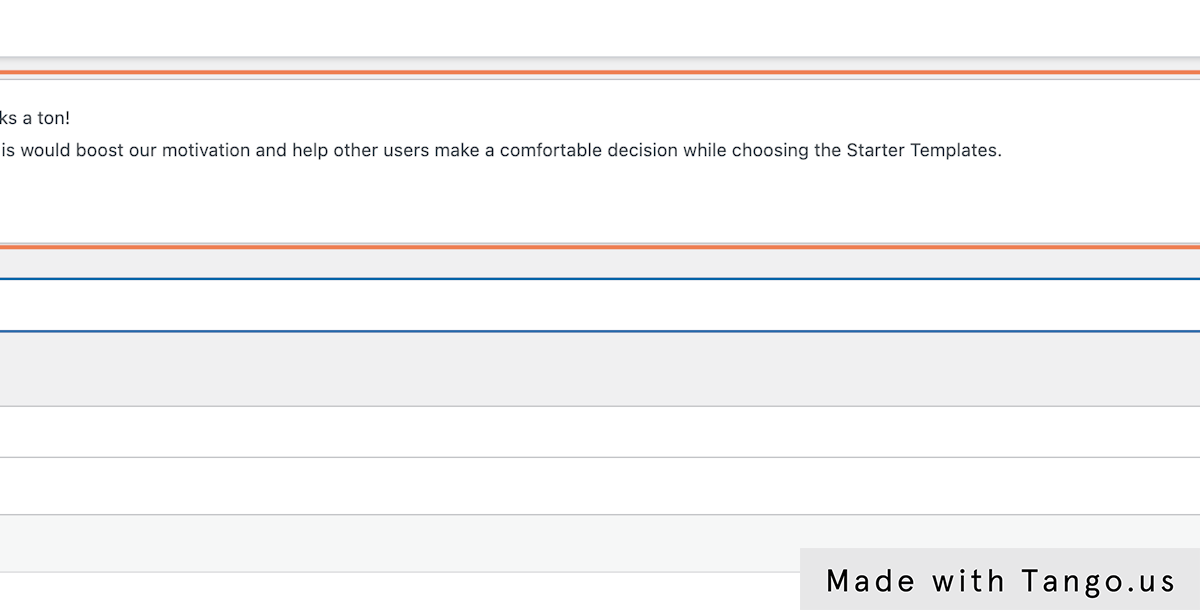
4. Give your product a detailed description
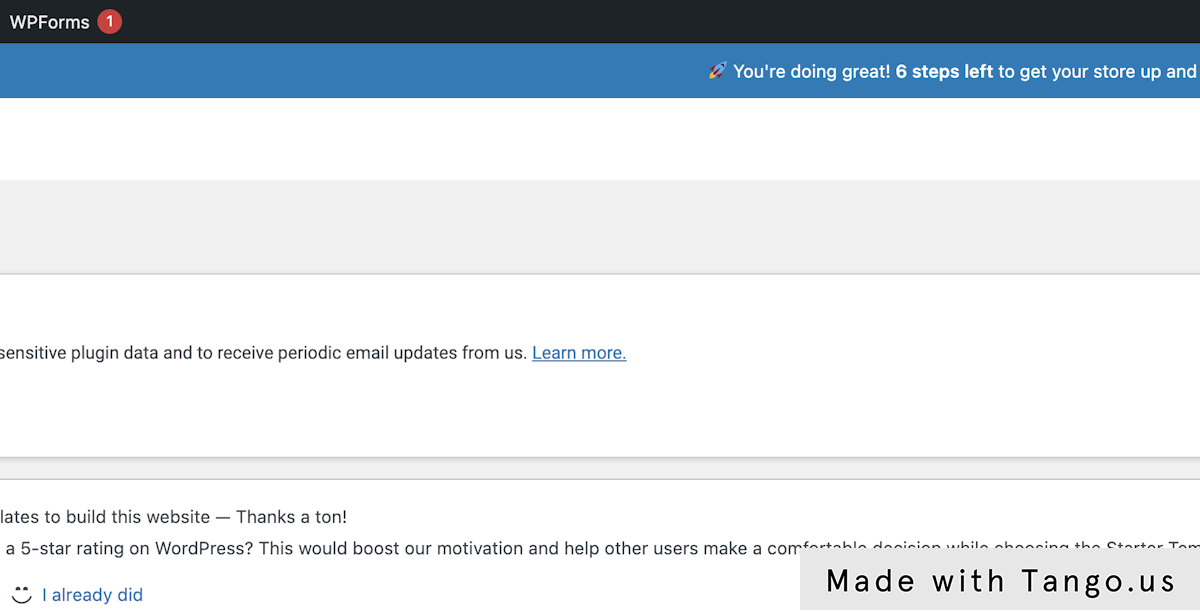
5. Give your product a price
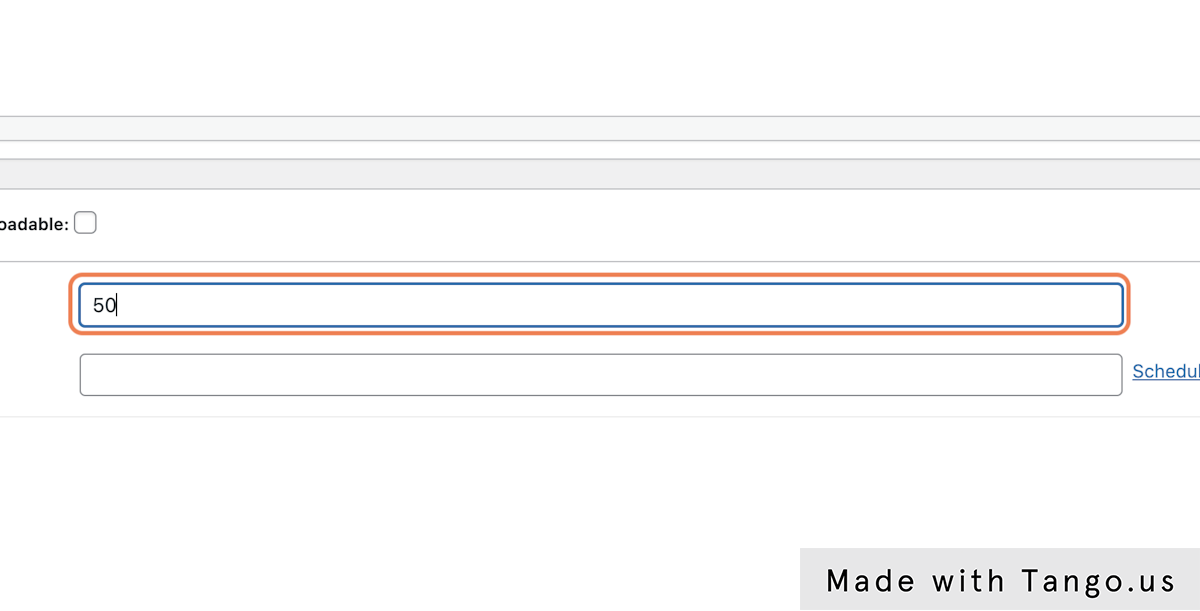
6. Click on Attributes
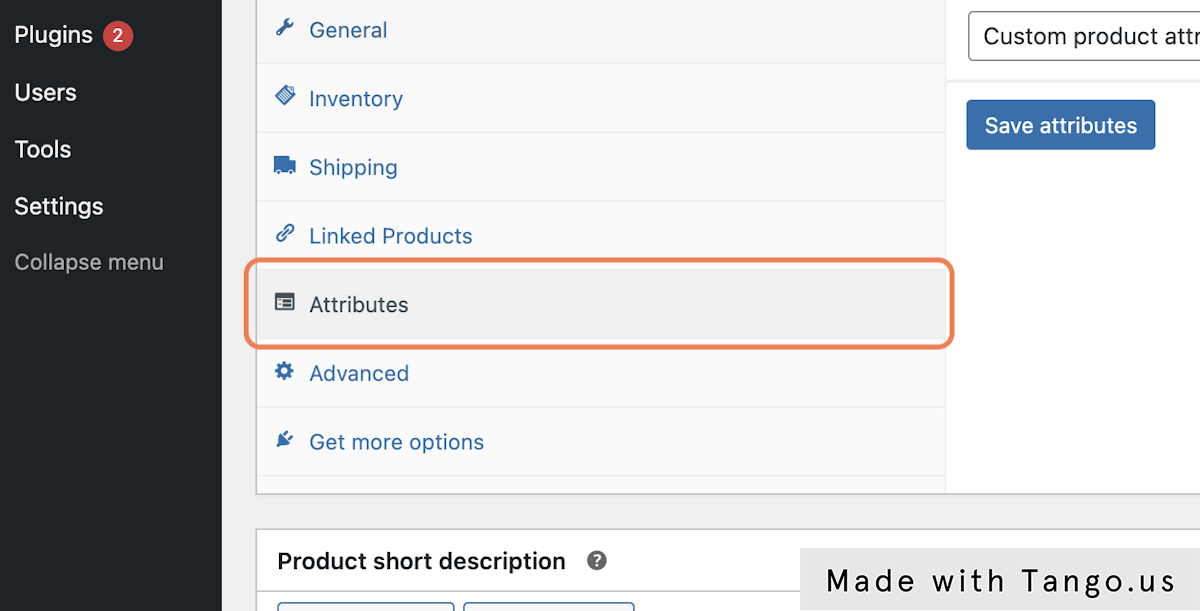
7. Click on Add
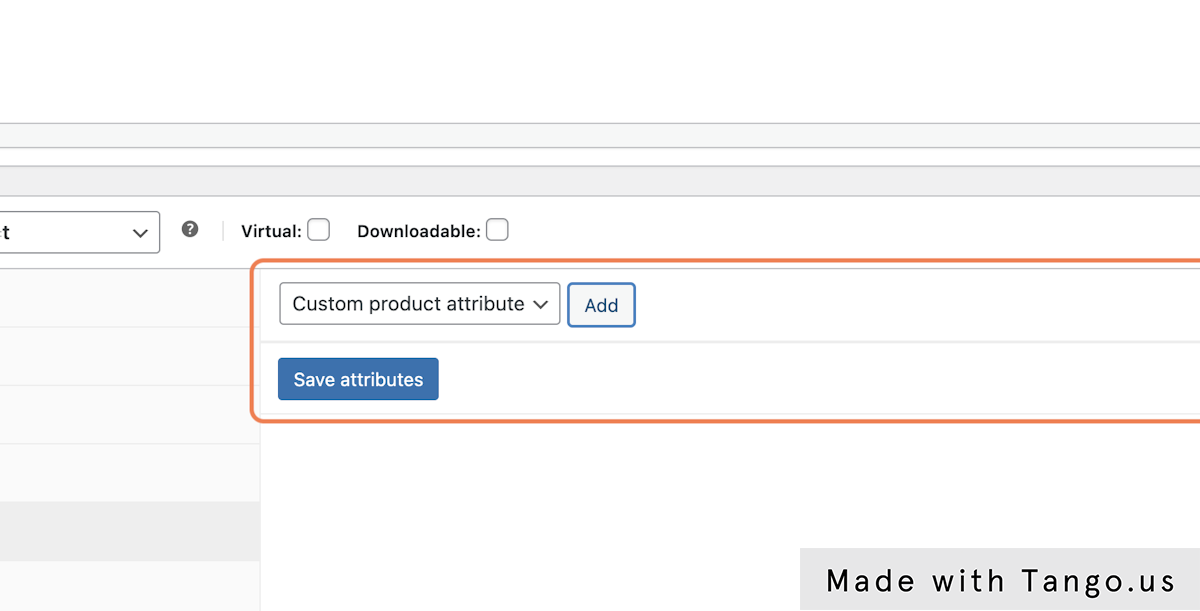
8. Name your product attribute
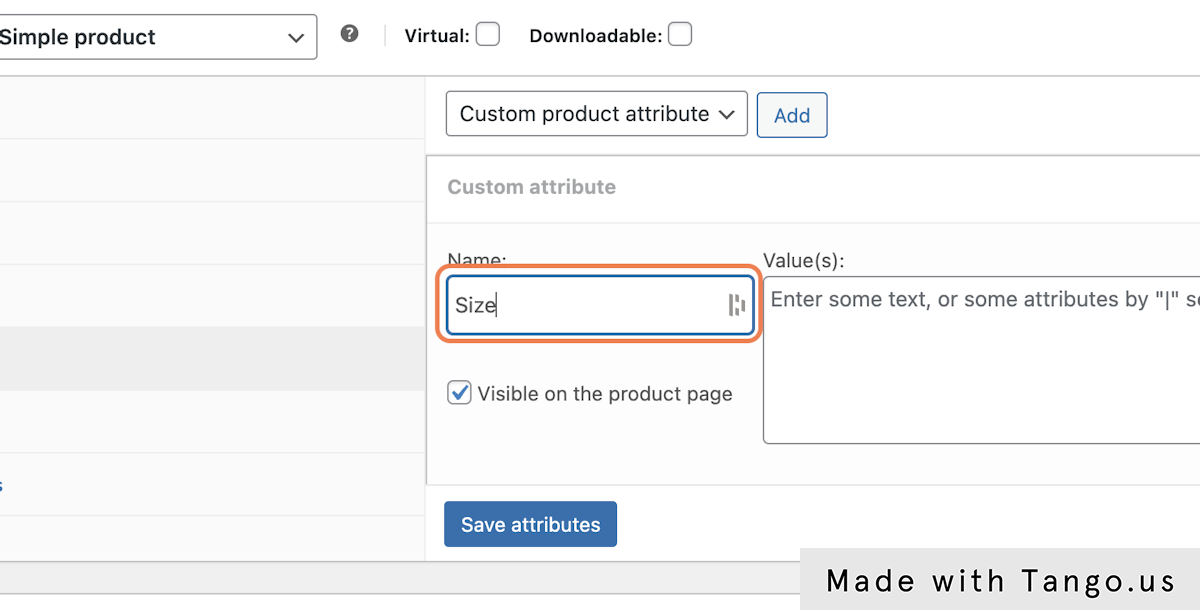
9. Give your attribute values
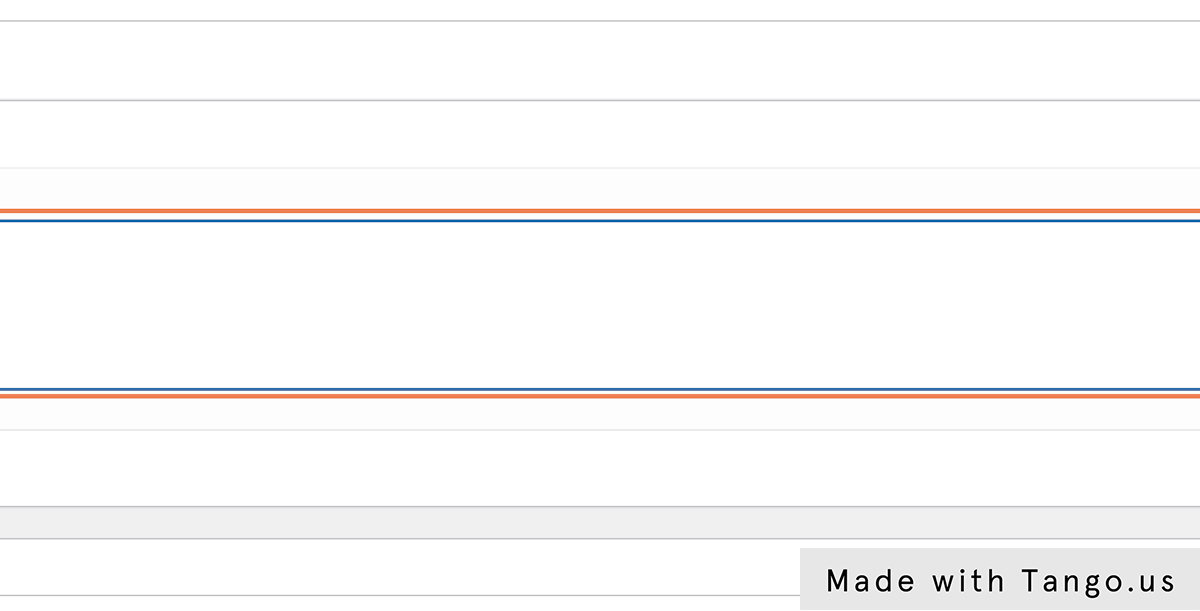
10. Click on Save
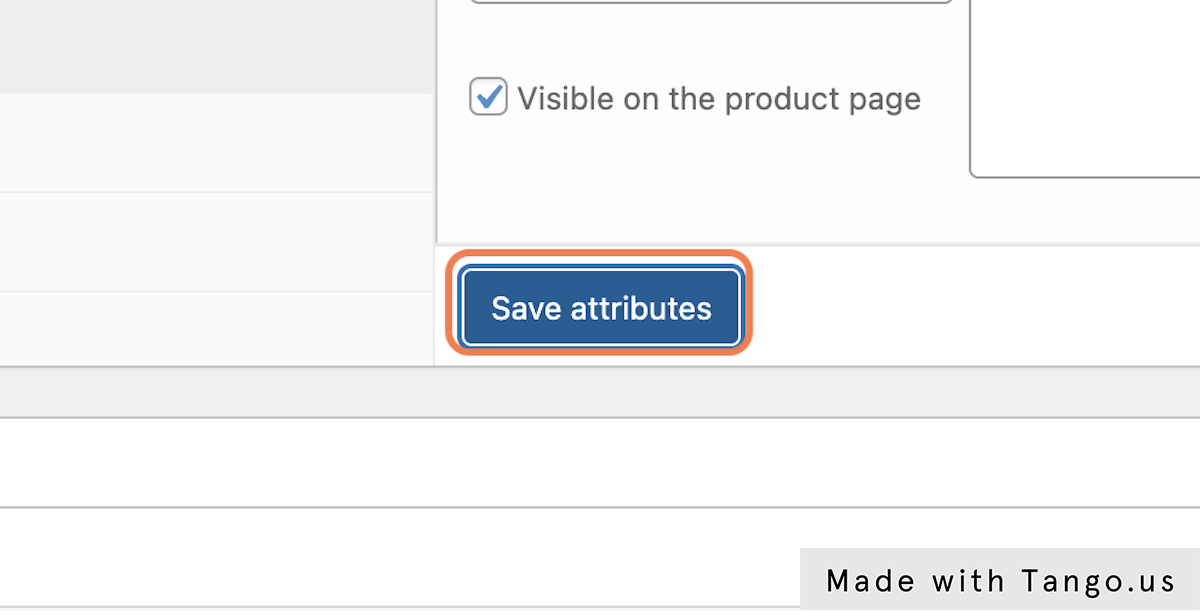
11. Give your product a short quick description
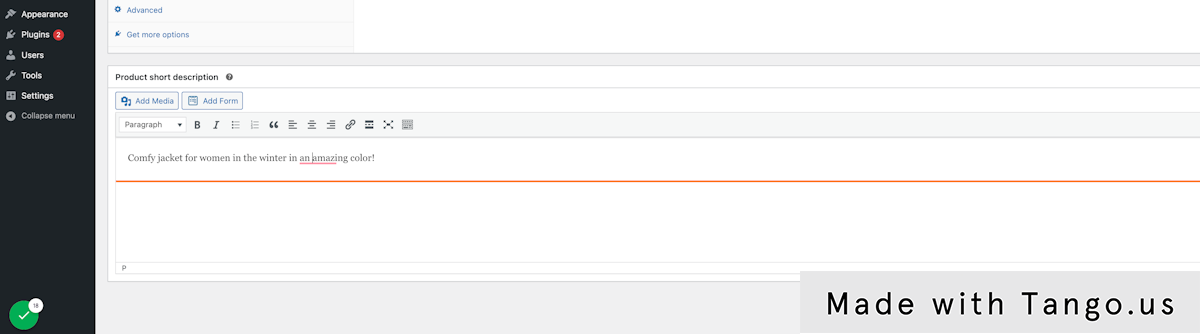
12. In the right sidebar click "Set product image"
13. Choose your product image or upload a new one
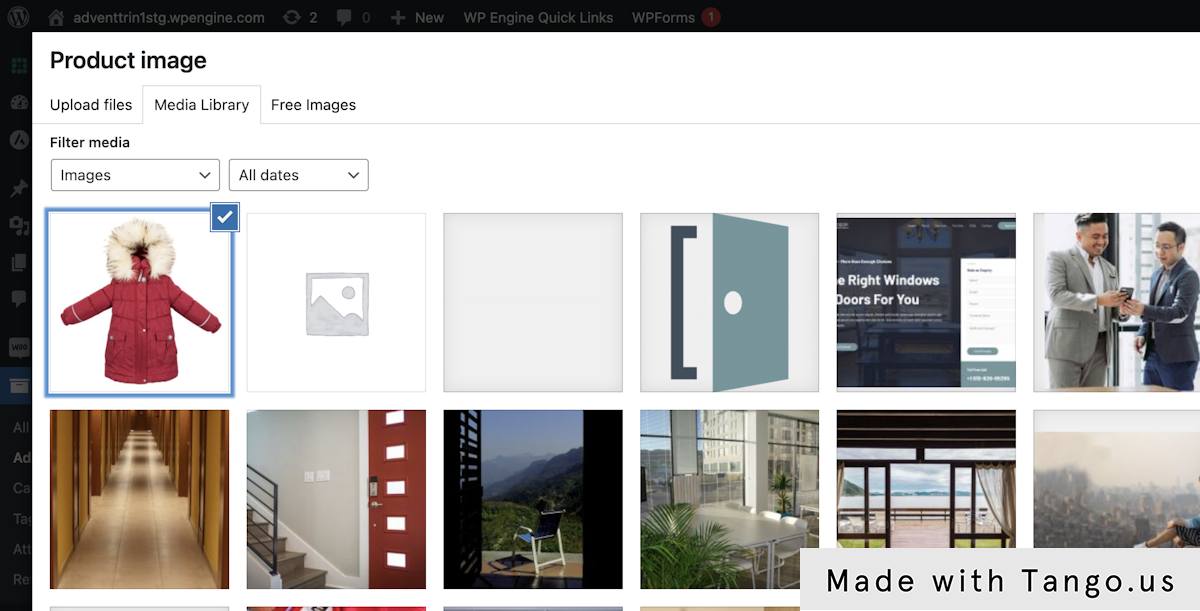
14. Add Categories to your product
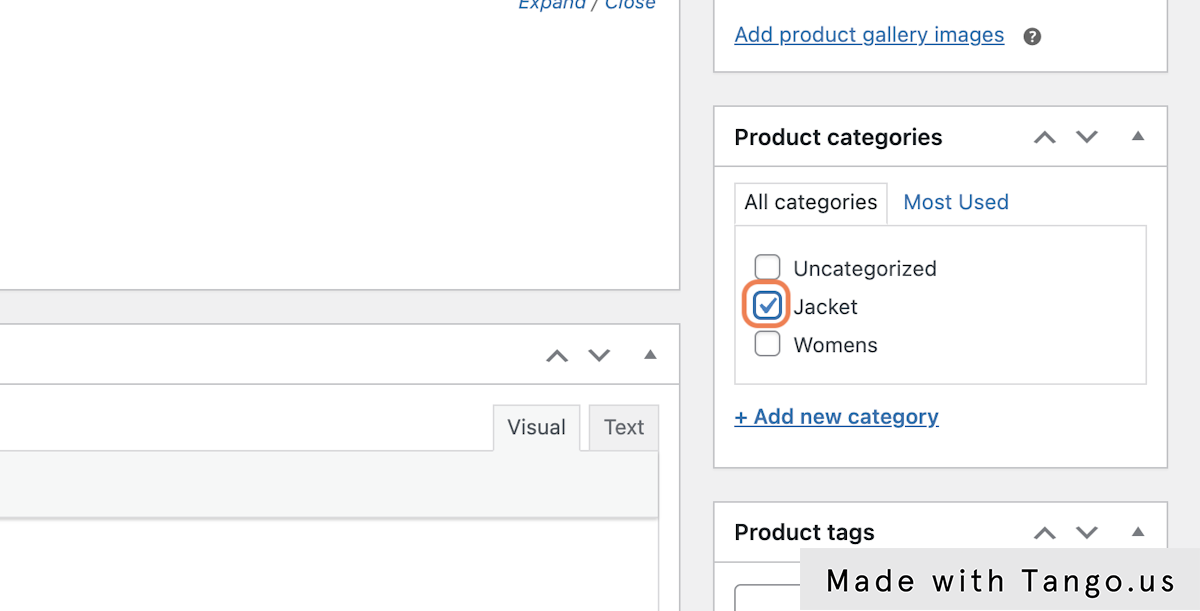
15. Add Tags for your product
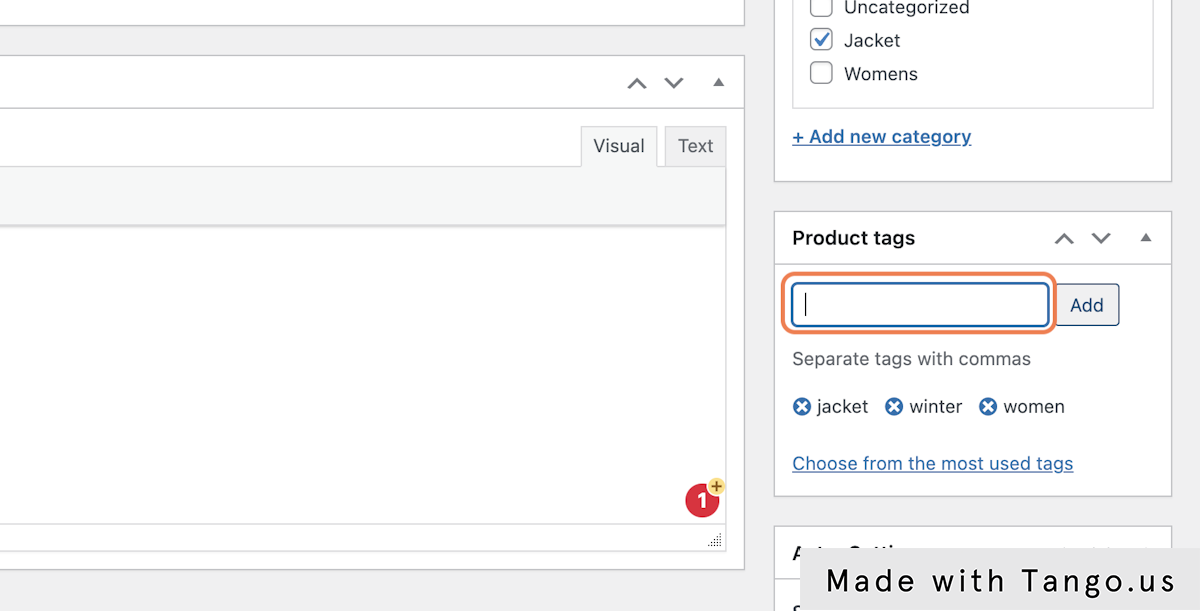
16. Click Publish
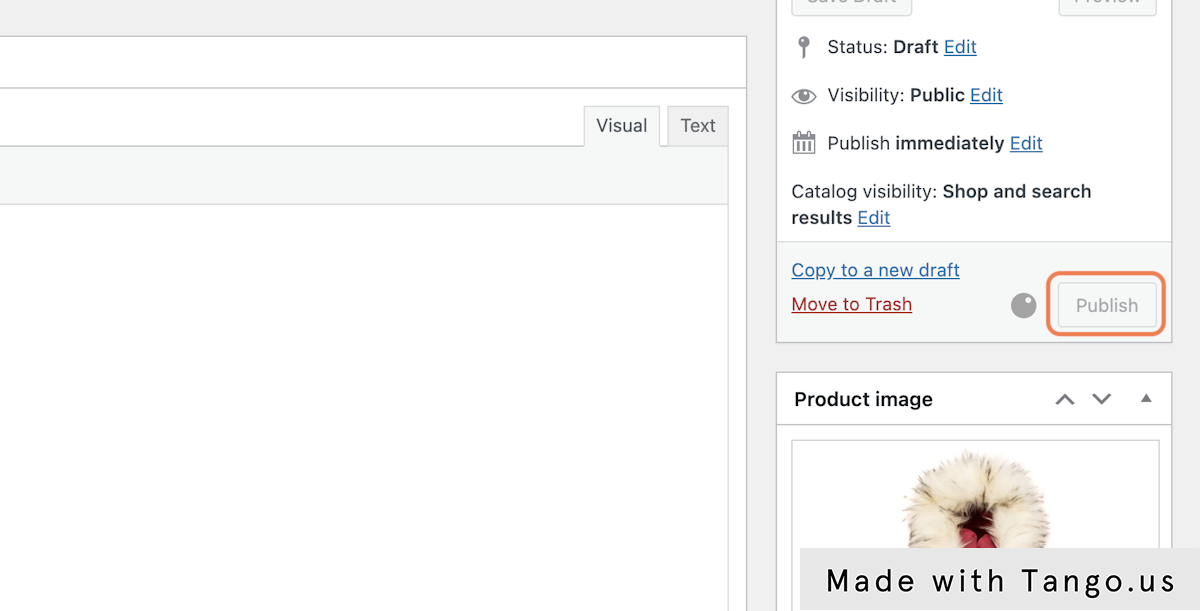
How to Update Plugins in WordPress
How to Update Plugins in WordPress
Creation Date: February 17, 2023
1. Before updating any plugins be sure to have a current backup of your website.
2. Click "Plugins"
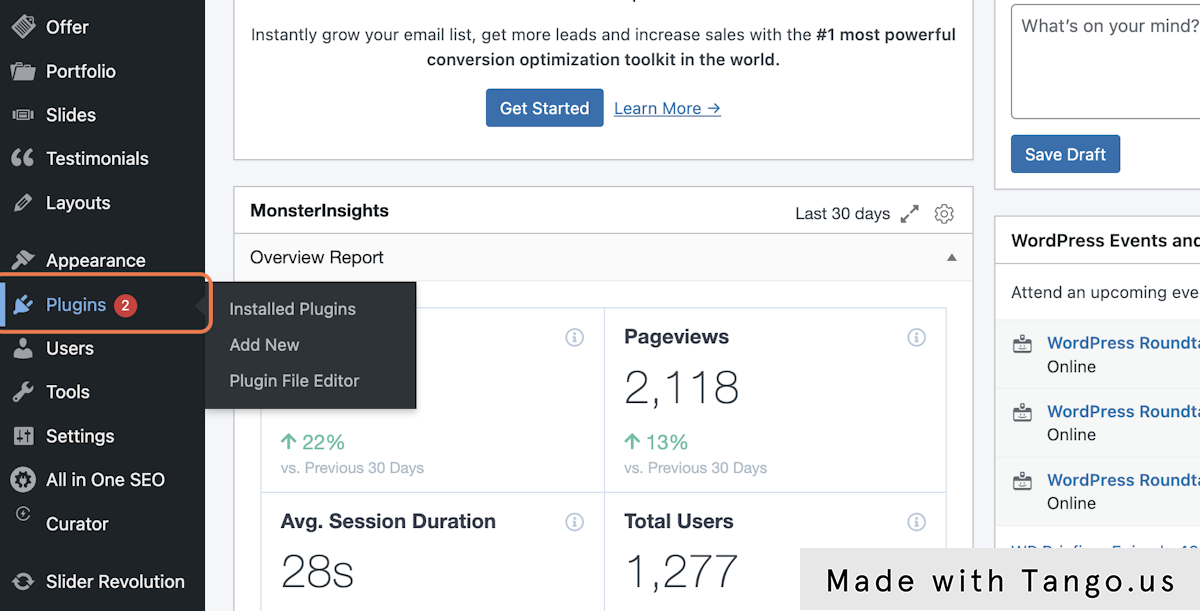
3. All plugins that need to be updated will have a notification bar at the bottom of that plugin.

4. Click "Update Now"
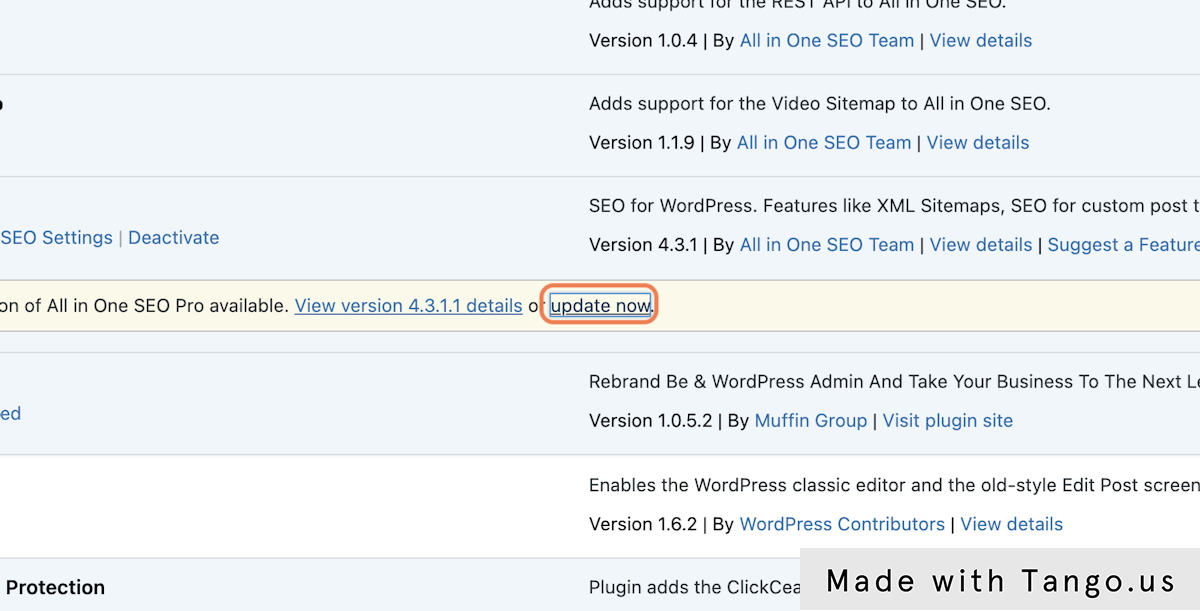
5. The notification bar will turn green once the plugin update has been completed.
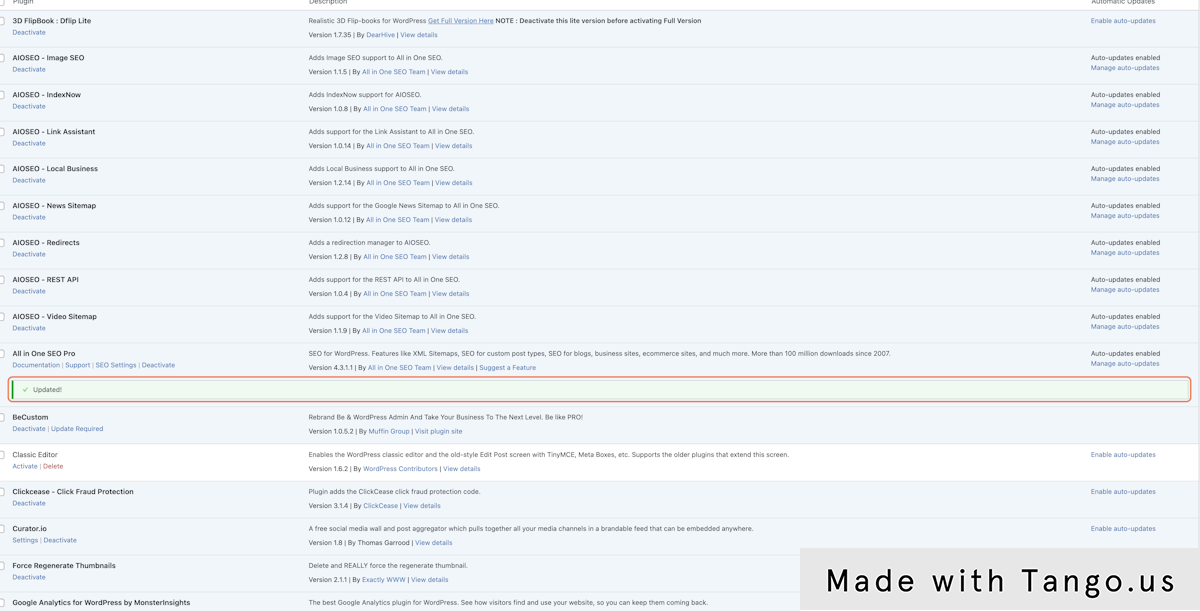
How to Delete an Element Using Elementor
How to Delete an Element Using Elementor
Creation Date: February 17, 2023
1. Click on Edit with Elementor

2. Hover your mouse on the element you want to delete
3. Right-click on the Edit button

4. Click on Delete…

5. Click on Update

6. Click on Menu

7. Click on Exit